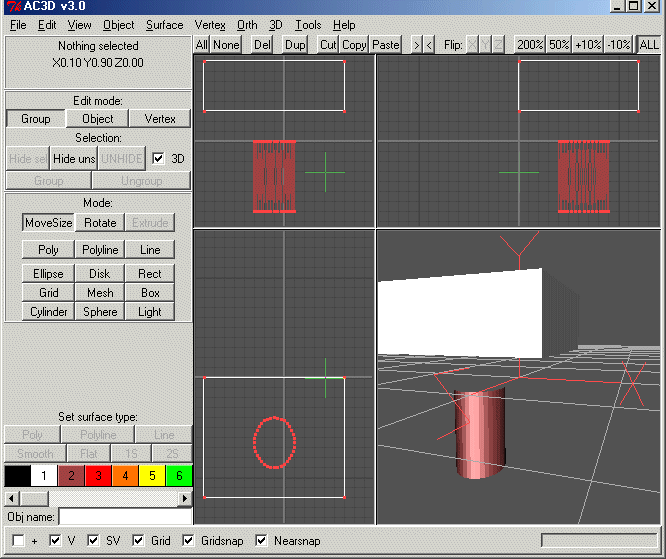
An Example of Using AC3D
This example shows how to generate a complex obstruction for use with PHOENICS.
The object is a transition from a circular section to a square section; the example makes use of some of the less obvious tools in AC3D.
You should launch AC3D (or if it is already launched choose File->New to clear any existing objects).
In the VR Environment, AC3D can be launched from Run -> Utilities -> AC3D.
AC3D Transition Step 1
Start by creating a circular cylinder and a box; arrange the box to be above the cylinder. (Use the buttons labelled 'Cylinder' and box' at left of the window, and define each objects size by clicking and dragging in the top left graphics frame of AC3D.) Your view should look like this:
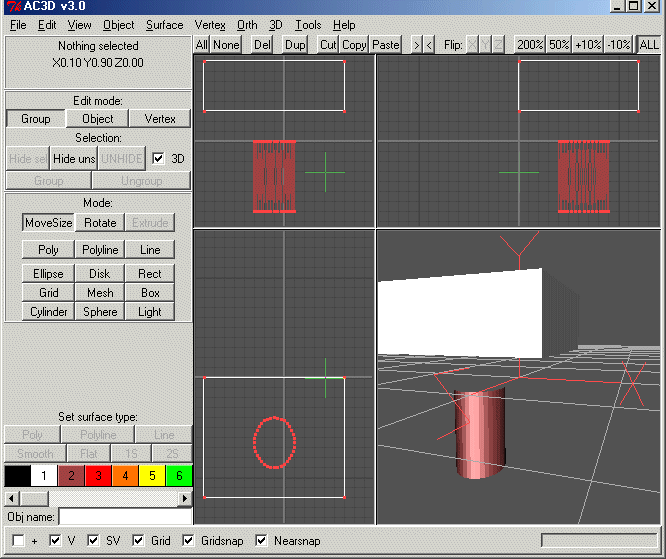
Now select the'Vertex' button at the top left (under the text 'Edit Mode'), and use the mouse in the top left view to select the vertices at the bottom of the box and the top of the cylinder. These vertices will form the transition region.
<<PREV page NEXT Page>>