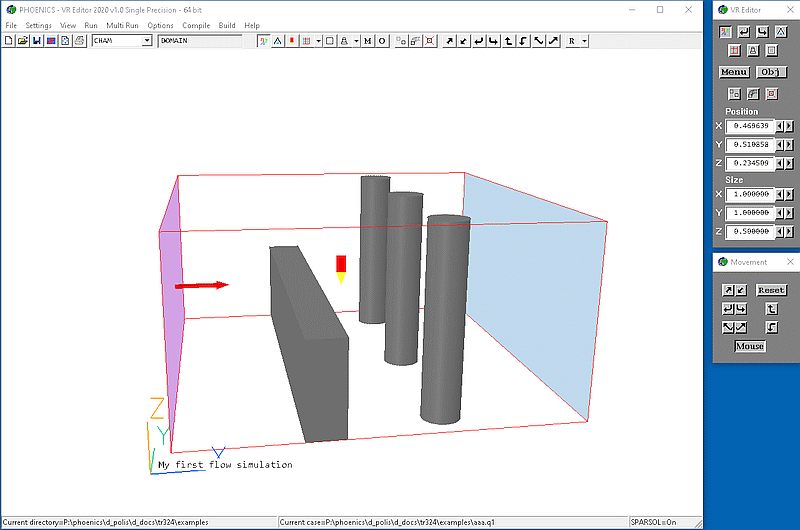
Image: The VR-Environment
The purpose of this document is to describe in detail all the features and options available in the PHOENICS GUI pre-processor VR-Editor and GUI post-processor VR-Viewer. It also describes the facilities of the VR-Environment. The reader should already be familiar with TR/324 - Starting with PHOENICS-VR. Full details of PHOENICS can be found here.
The 'VR-Environment' provides a graphical working environment in which users can run the PHOENICS modules they wish, including the VR-Editor pre-processor, the Earth solver and VR-Viewer post-processor.
A typical sequence of operations would be:
All the settings made during the interactive session are saved to an ASCII text file called Q1, for further use in the future.
The VR-environment provides mechanisms for:
The PHOENICS pre-processor has two modes of operation:
This document concentrates on the VR-Editor and VR-Viewer aspects of the VR-Environment.
The 'Satellite' modes are suitable for experienced users who do not wish to use the file-handling facilities provided by the VR-Environment or make use of the graphical user interface, and are happy to run the individual modules from the system command line. The input Q1 file is read, and the EARDAT (and possibly FACETDAT) files for Earth are written after an (optional) interactive PIL command session.
Windows
A desktop icon in the form of the CHAM logo labeled PHOENICS-VR is provided which starts the VR-Environment in VR-Editor mode.
Note that when started in VR-Editor mode, non-VR cases will automatically have all PATCH, COVAL and CONPOR statements translated into VR objects which create the same effect.
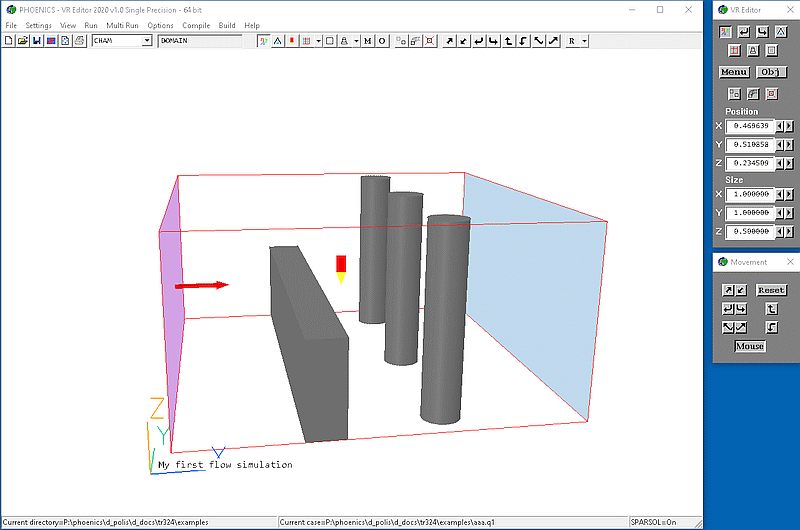
Image: The VR-Environment
The VR-Editor and VR-Viewer can also be started directly with the command-line commands 'vre' and 'vrv'.
When started with a script from a command window, PHOENICS will start in the folder the command was issued from.
When started from the desktop icon, PHOENICS will start in the folder which was being used as the working directory at the end of the last run. By default the working directory is set to \phoenics\d_priv1.
At a command prompt, the command 'runsat' followed by an optional argument will start the Satellite. The argument can be:
Note: for the command-line commands to work, the environment variable PATH must be set correctly. This can be done by running the batch file \phoenics\d_utils\phoepath.bat. The command prompt opened by the desktop icon labeled WINDF will already have this set.
Linux
The operation of the Linux VR-Editor and VR-Viewer are substantially the same as under Windows, if run through Wine.
The image below shows the layout of the PHOENICS VR-Environment. At the top of the main window is the Top Menu bar, starting 'File', 'Settings' etc. Immediately below that is the Tool Bar, containing standard icons for file manipulation. The Main Graphics Window shows a graphical representation of the current model.
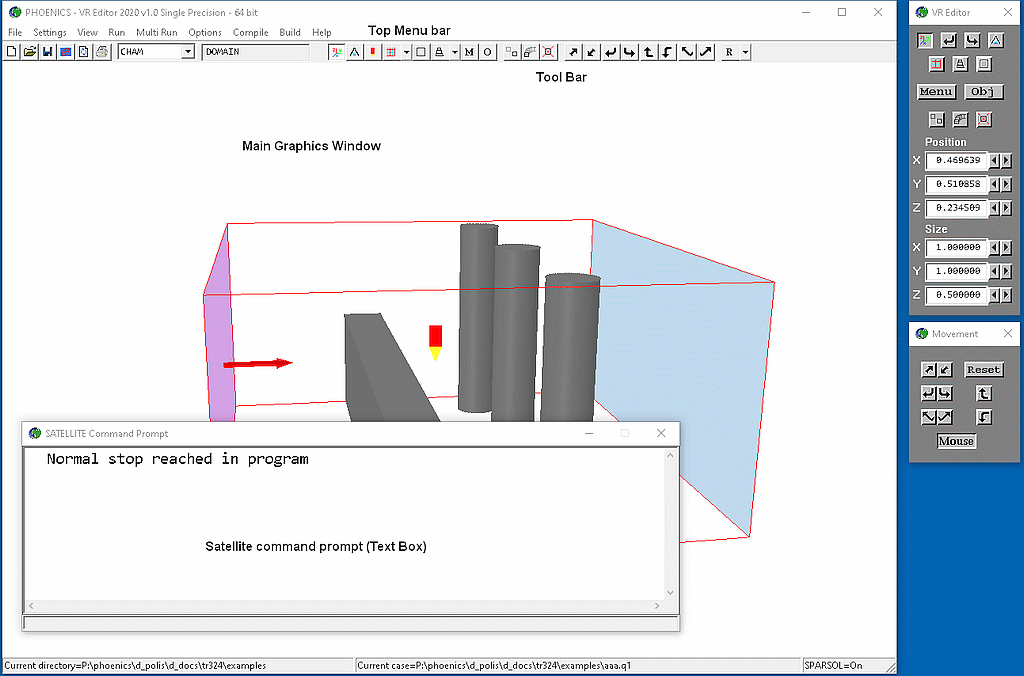
Image: The Main Graphics Window
To the right of the graphics window is the Hand Set, which is used to control the display, and to bring up further menus. The icons on the Hand Set also appear in the Toolbar, so the Hand Set can be closed if not wanted.
Under the Main Graphics Window is the Status bar, showing the current working directory, the name of the current case and the kind of cut-cell treatment in use.
Near the bottom of the Main Graphics Window is the Satellite Command Prompt, also known as the Text Box. This is used to display any messages produced during the processing of the current input file. If the input file contains an interactive question-and-answer session, an input box appears at the bottom of the Command prompt screen, and responses should be typed in to it. In most cases, the Text Box is not displayed unless an error or warning message has to be shown.
Text appearing in the Command prompt is also echoed to a file named satlog.txt, in the current working directory. Error messages are also written to satlog.txt.
The images shown come from the first example in CHAM TR/324, ' Starting with PHOENICS-VR'.
The most comprehensive source of on-line information in PHOENICS is the PHOENICS On-Line Information System, called POLIS. It is accessed by clicking on 'Help' then 'POLIS' on the VR Top menu bar.
Many worked examples are provided in POLIS under ' PHOENICS related lectures and tutorials - General tutorials'.
Users are advised to work through at least several of these to become familiar with the operation of PHOENICS-VR.
The following on-line help facilities are available:
VR Editor:
VR Viewer: